Frequently Asked Questions
Sometimes running OOMOL Studio may encounter some issues. Below are some common troubleshooting methods.
Unable to Launch OOMOL Studio
If you are a Windows user, please ensure that your operating system is version 19044 (Windows 21H2) or higher. This is because OOMOL Studio uses WSL2 as the base for the virtual machine in Windows systems. Older versions of Windows may face issues with WSL2 not starting correctly.
If you are a macOS user, please ensure that your operating system is version 13.1 (Ventura) or higher. This is because OOMOL Studio uses Virtualization.framework in macOS (Intel) systems, and versions lower than this lack some necessary APIs, preventing OOMOL Studio from launching properly.
Warning: The OOMOL Studio must be single instance
Currently, OOMOL Studio does not support starting multiple instances. Therefore, if you attempt to launch more than one instance, this warning window will pop up.
If you believe you haven’t started another instance, it may be due to leftover processes. You can end the processes of other instances in the task manager and then reopen OOMOL Studio.
Warning: The OOMOL Studio is running under ARM64 translation mode. Please download the ARM64 architecture version.
This warning appears because OOMOL Studio does not yet support running the x86_64 version on the ARM64 architecture of Apple Silicon. Therefore, you need to download and install the ARM64 architecture version of OOMOL Studio.
Unable to download dependencies or install plugins in OOMOL Studio
If you encounter this situation, it is most likely caused by network issues. Since most servers for npm, pip, and system sources are located overseas, connection failures may occur.
You can try the following methods to resolve this issue:
- Ensure the current system time is accurate. Large discrepancies may lead to SSL certificate verification failures.
If neither of the above methods solves the problem, you can try using proxy software and enable the following options:
- If you are on a Windows system and using proxy software like
Clash, please ensure the following are enabled:- Allow LAN access
- TUN Mode, and use the
GVisorstack - Service Mode
- If you are on a macOS system and using proxy software like
Surge, please ensure the following are enabled:- Allow LAN access
- Enhanced Mode
If you are a Windows user and the above methods are ineffective, you may be encountering issues with Windows itself. It is recommended to try the following method:
Open the terminal (administrator mode) and execute the following commands:
wsl --shutdown
netsh winsock reset
netsh int ip reset all
netsh winhttp reset proxy
ipconfig /flushdns
Then restart your computer and try opening OOMOL Studio again.
In addition to the above methods, you can also try: disabling the firewall, exiting antivirus software, or manually searching for: WSL2 cannot connect to the internet for more solutions.
Docker Desktop for Windows Throw an Error wsl distro proxy in ovm-oomol-studio distro has exited with an error: exit status 1
OOMOL Studio creates a WSL2 distribution named ovm-oomol-studio and runs the OOMOL Studio virtual machine within it.
At times, Docker Desktop for Windows performs automatic integration for WSL2 distributions.
When OOMOL Studio exits, we also shut down the ovm-oomol-studio distribution. At this point, Docker Desktop for Windows detects that the integrated WSL2 distribution has exited and throws this error.
The solution is: Open the settings of Docker Desktop for Windows, go to Resources -> WSL Integration, then uncheck the ovm-oomol-studio distribution -> Click the Apply & restart button.
If the above solutions still do not resolve the issue, you can try the following methods:
- Use the command
wsl --set-default <distribution name>to set another Linux distribution as the default WSL distribution. (After setting, you need to restart Docker Desktop for Windows) - Disable the
WSL Integrationfeature in Docker Desktop for Windows. - Disable the
Resource Saverfeature in Docker Desktop for Windows.
For more information on this issue, please refer to: https://github.com/docker/for-win/issues/14187
In addition to the errors mentioned above, Docker Desktop for Windows may also throw the following errors (the solutions are the same):
configuring docker in ovm-oomol-studio: docker cli config: failed to write file: exit status Oxffffffffrunning wsl distro proxy in ovm-oomol-studio distro: exit status 1
Dependencies in script blocks of opened projects cannot be installed
After opening a community project, users find that the flow uses script blocks, but during runtime, they discover that the modules required by the script blocks cannot be found.
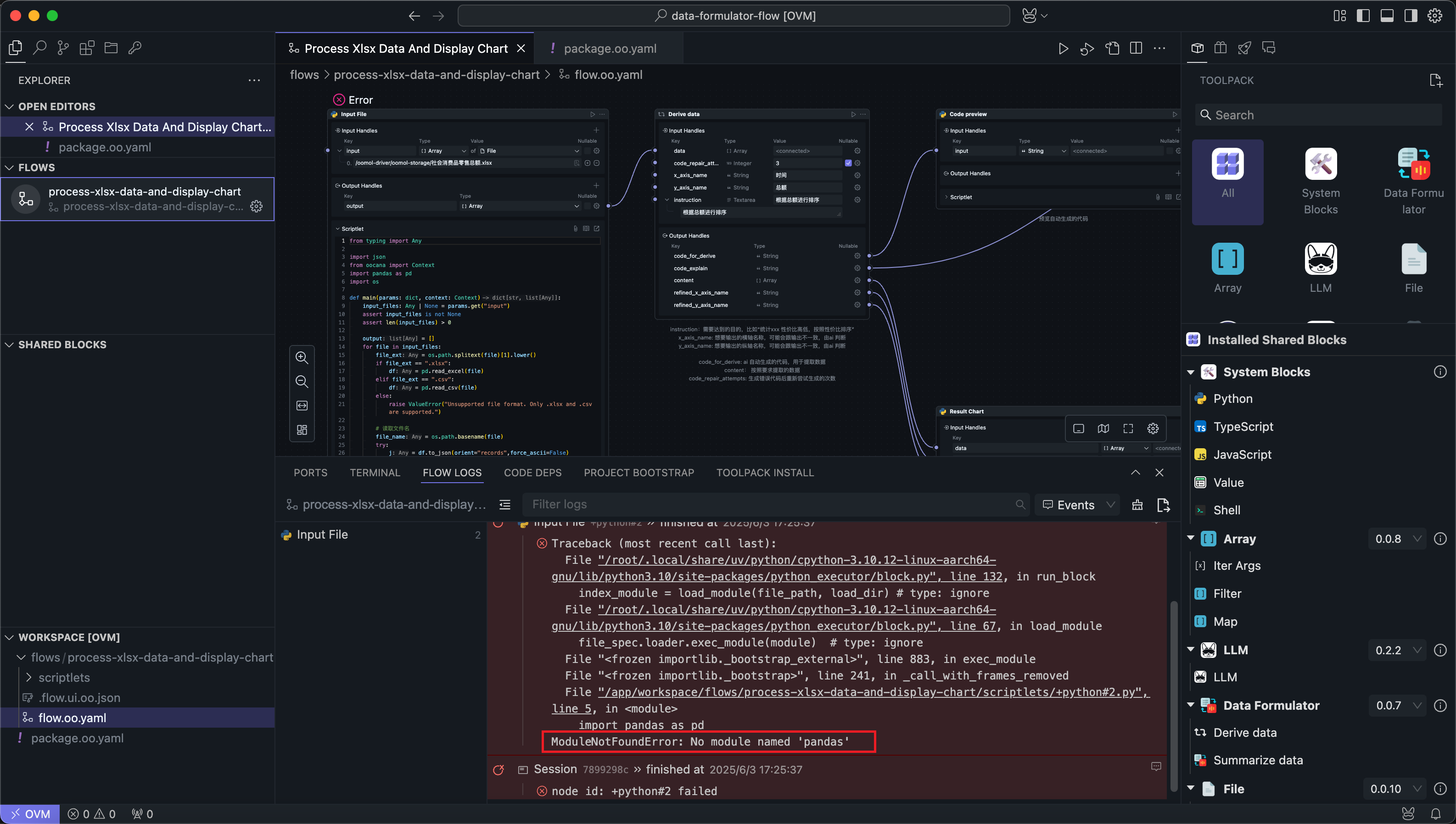
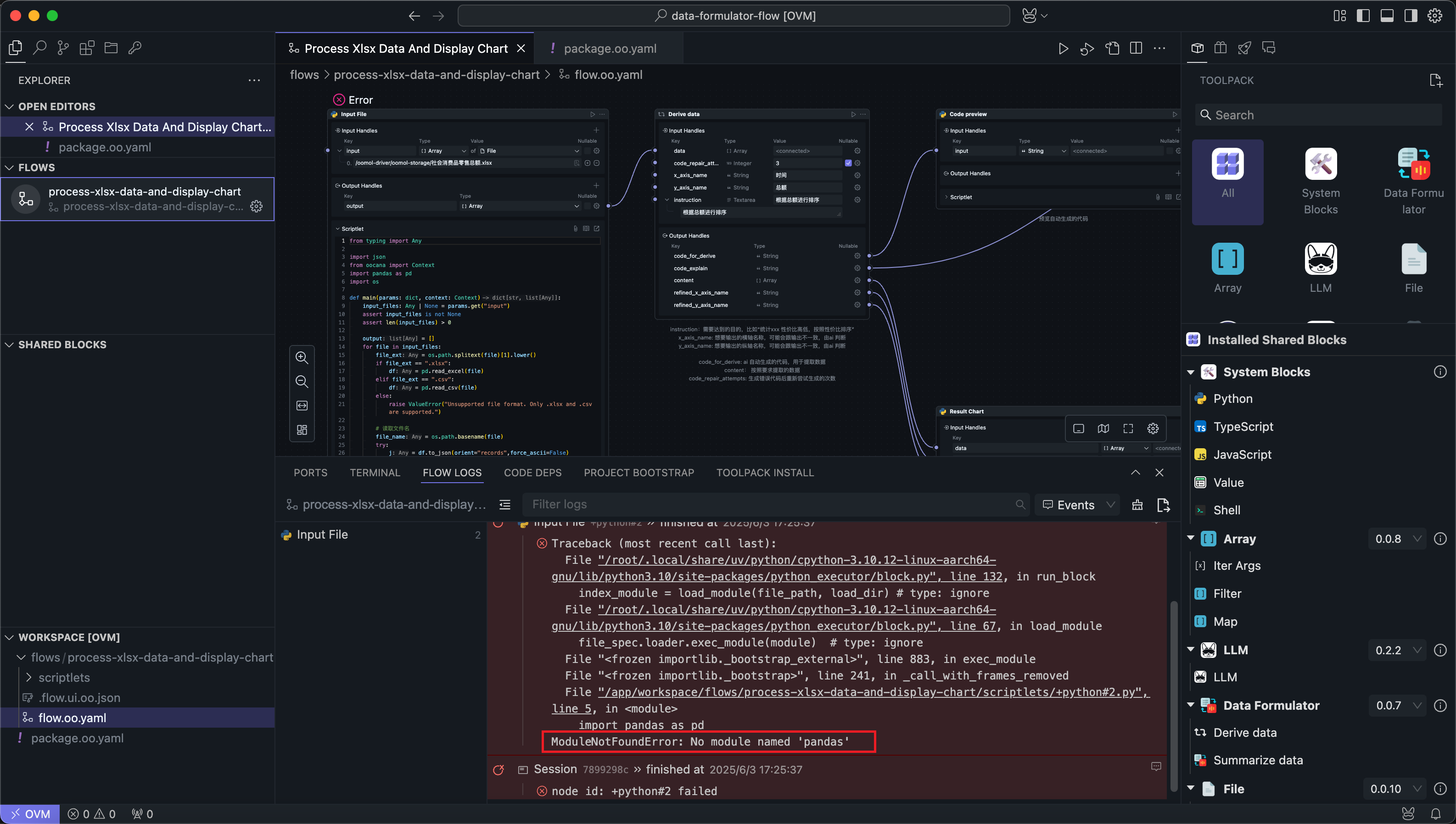
Suppose developers depend on third-party modules in script blocks within flows. In this case, if it's Node.js code, it would use a package.json file, and if it's Python code, it would use requirements.txt or similar files to lock the versions of third-party modules.
When users clone the flow to their local machine (the files that lock module versions must also be cloned, otherwise the code cannot be guaranteed to execute) and start using it, if the developer updates the dependency module versions at that time, users have only two choices to synchronize the updates:
-
Delete the local project, re-pull the developer's latest project, install everything, and then run it.
-
Check the developer's changes and perform the same operations locally.
Both choices are cumbersome for users, especially for users who don't understand code.
In another scenario, users might use the package as a foundation for secondary development. When users encounter version conflicts between modules they use in certain code and the original package's modules, it becomes impossible to handle.
Therefore, we choose to prohibit developers from using script blocks that depend on third-party modules in flows published online.
We recommend converting all script blocks to shared blocks before publishing, which can avoid the above problems.
If you must use script blocks, please remember that you can only use built-in modules of the programming language.
We will address this issue in future versions.
How to connect to services on the user's computer (MySQL, Redis, etc.) within OOMOL Studio
OOMOL Studio application runs in a container environment, which is isolated from the user's computer.
However, you can access services on the computer through the special domain name host.docker.internal provided by the container.
Refer to Docker container connecting to host services.
For example:
If you start a MySQL service on your computer, you can connect through http://127.0.0.1:3306 on the local machine. In OOMOL Studio, you can connect through http://host.docker.internal:3306.
Getting Logs
When encountering other problems, you can try to retrieve the logs from OOMOL Studio to help us identify the issues.
Currently, OOMOL Studio's logs are stored in the following locations:
- Windows:
%USERPROFILE%\.oomol-studio\logsand%USERPROFILE%\.oomol-studio\ovm\log - macOS:
~/.oomol-studio/logsand~/.oomol-studio/ovm-krun/logs(if you have an Intel Mac, it will be~/.oomol-studio/ovm/logs)
Please do not share your log files publicly on the internet, as they may contain sensitive information.
Online Help
If you encounter issues while using OOMOL Studio, or have any suggestions or feedback, please feel free to contact us through the contact page.